Managing Conflicts
What are 'Conflicts'?
For the most part, every setting or configuration stored on a controller is replicated in the cloud. This allows us to highlight when the two are not fully synchronised - if we identify that a particular setting has been changed in the cloud but that information hasn’t been changed on the controller, then this is considered a conflict (a difference in state between the controller and cloud).
Conflicts are nothing to be concerned about and should be considered a normal part of using the system.
Whenever you make a change in the website, this will be saved in the cloud almost instantly! However, it will take a little longer for that information to travel over the internet and be saved on the controller.
After the data is saved in the cloud, but before it is saved on the device the system will show a conflict - this means that every time you make a change there will be conflicts! But as soon as the change is saved on the controller, those conflicts are resolved and no longer visible in the website.
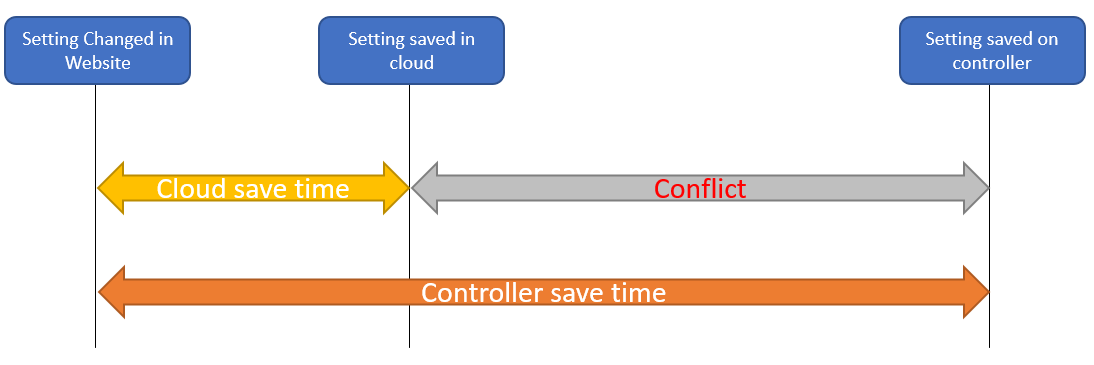
So, in normal operation, the settings ‘in conflict’ will only be highlighted for a few seconds (the difference between the time required to update the cloud and the time required to update the controller).
However, if your controller is offline for a period of time then the difference between updating the cloud and controller could be much longer and the conflicts will be displayed until they are resolved.
Resolving Conflicts
Conflicts can be resolved through the website from either the conflicts page or the commands page.
caution
If there are conflicts displayed in the system which have not resolved themselves within a few minutes this suggests that the controller(s) are offline. Before attempting to resolve the conflicts you must make sure that any connectivity issues have been fixed.
We recommend navigating to the Commands page for the site in question, which will look like the screenshot, below:
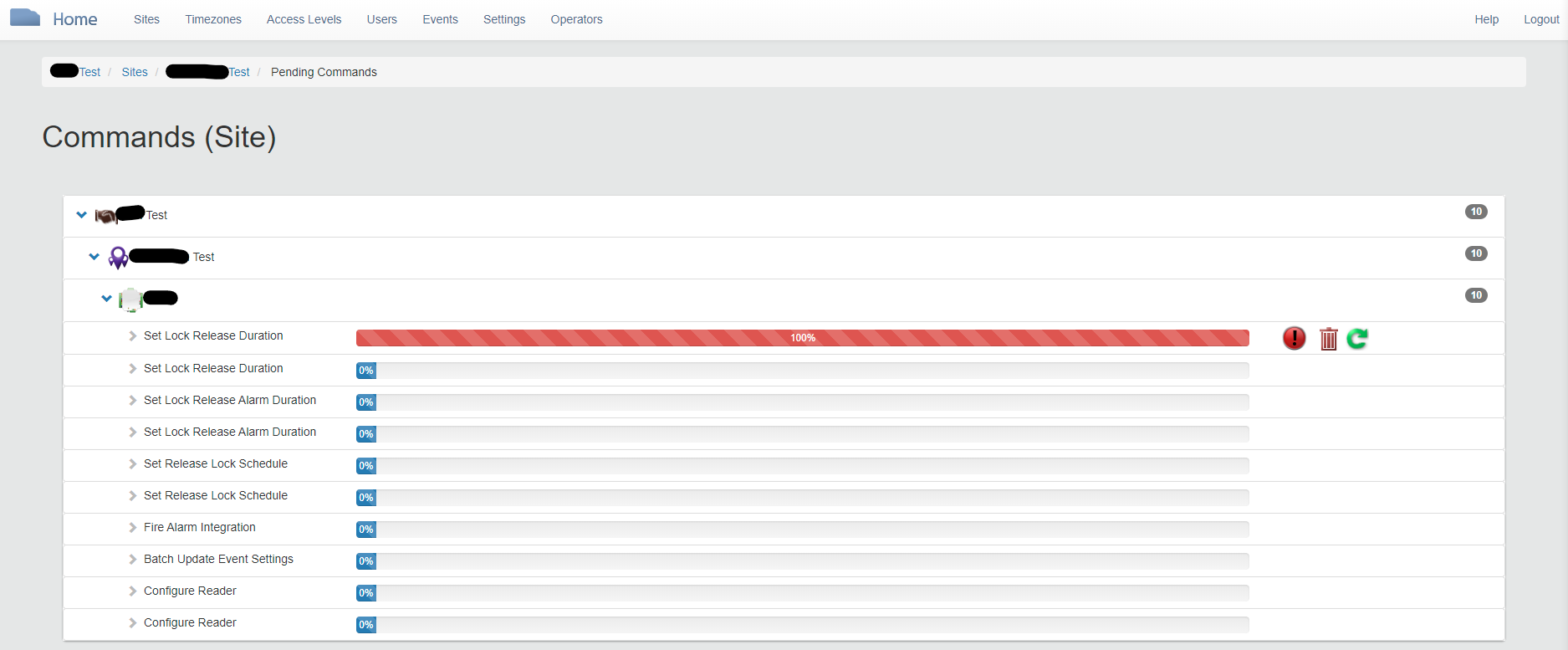
If you have confirmed that your controller(s) are online, then all you need to do is click the green retry arrow icon alongside the failed command.
After this one has gone through, the rest of the commands will go down automatically.
Alternatively, you can go to the Conflicts page for the site, as shown below:

From this page, you simply need to click ‘Resolve All Conflicts’ on the left hand navigation panel.
How Long will Conflicts take to Resolve?
This is dependent on how many conflicts you have on a given site and what communication method you are using (Modem or Ethernet).
info
An unreliable connection will greatly extend the time required to resolve conflicts, so these issues should be fixed first whenever possible.
Conflicts will usually be resolved much faster over an Ethernet connection because most wired internet connections are faster than wireless or cellular connections. If you have a particularly slow wired internet connection then you might be better off using the modem.
As an estimate, on a modem connection, a single conflict might take 1-2 seconds to be processed, so if you have ~100 (as in the screenshot above) you should expect this to take 100 - 200 seconds or roughly 2-3 minutes.
caution
It is important to check in on your system regularly and deal with any connectivity issues and process conflicts to avoid them building up. It is feasible for some very large sites or sites with lots of users to have tens of thousands of conflicts or more, which can take several hours to process!!!